3 Easy Steps to Protect Your Social Media Accounts

Author: James Greening
Almost every person has at least one social media account and most people have accounts on multiple platforms. If you don’t take the necessary steps to secure your accounts, hackers can easily access them and lock you out. They can steal your personal information and even target your friends with scams by pretending to be you!
In general, the two most important things you need to do to protect your social media account are to set a strong password and enable two-factor authentication.
According to reports, the social media accounts most likely to get hacked are Instagram, Facebook, Twitter, WhatsApp and LinkedIn. In this guide, we will outline the steps you can take to ensure a high level of security for each account to protect them from getting hacked.
How to Protect Your Instagram Account
To secure your Instagram account, start from your profile page and follow the below steps.
Step 1: Open Security Settings

In the iOS or Android app, tap on your profile picture and then tap on the hamburger icon (three horizontal lines) to open a pop-up. Select ‘Settings’ on the pop-up screen.

Next, select ‘Security’ to open the security settings page
Step 2: Set a Strong Password

Tap on 'Password' in the Security settings page. Set a strong password for your Instagram account that is at least six characters long and includes a combination of numbers, letters and special characters. Here are 10 tips to create a strong password.
Step 3: Enable Two-factor Authentication

After setting a strong password, go back to the ‘Security’ page and select ‘Two-factor authentication’.

Two-factor authentication prevents hackers from accessing your account even if they know your password, as they will be unable to log in without a one-time code.
Instagram presents multiple ways to receive the one-time code, including WhatsApp, authentication apps such as Google Authenticator or Microsoft Authenticator, text message, and more.
Note: If you are using an authenticator app, make sure to save the backup codes safely.
Your Instagram account is now protected.
How to Protect Your Facebook Account
To secure your Facebook account, start from your home feed page on the desktop website and follow the below steps. You can also do the same using Facebook’s Android and iOS apps.
Step 1: Open Security Settings

To open security settings, first click on your profile picture at the top right corner of your home feed.

Then select ‘Settings & Privacy’ followed by ‘Settings’ on the next screen.

On the Settings page, select Security and login.
Step 2: Set a Strong Password

On the ‘Security and login’ page, select ‘Change password’ under ‘Login’. Set a strong password for your Facebook account that includes a combination of numbers, letters and special characters. Here are 10 tips to create a strong password.
For additional security, select ‘Save your login info’ and turn it OFF to prevent accidentally staying logged in on any device.
Step 3: Enable Two-factor Authentication

Go back to the ‘Security and login’ page and tap on ‘Edit’ under ‘Use two-factor authentication’ to enable 2FA. Facebook presents multiple ways to receive the one-time code, including authentication apps such as Google Authenticator or Microsoft Authenticator, text message, and physical security keys.
Note: If you are using an authenticator app, make sure to save the backup codes safely.
For additional security, select ‘Authorized logins’ to see a list of devices where logins have been authorized to login without two-factor authentication. Remove any devices you don’t recognize or no longer use.
Your Facebook account is now secure from hackers.
How to Protect Your Twitter Account
To secure your Twitter account, start from your home feed on the Android or iOS apps and follow the below steps. You can also follow these steps on the web version of Twitter.
Step 1: Open Security Settings

Tap on your profile picture to open the options menu. Tap on ‘Settings and Support’ and then select ‘Settings and privacy’.
Step 2: Set a Strong Password

On the ‘Settings’ page, select ‘Your Account’, followed by ‘Change your password’. On the next screen, set a strong password for your Twitter account that includes a combination of numbers, letters and special characters. Here are 10 tips to create a strong password.
Step 3: Enable Two-factor Authentication

Go back to the ‘Settings’ page and select ‘Security and account access’, followed by ‘Security’ on the next screen.

On the above screen, set ‘Password reset protect’ to ON to prevent hackers from changing your password. Then tap ‘Two-factor authentication’ to view the 2FA settings.

Twitter presents multiple ways to receive the one-time code which includes authentication apps such as Google Authenticator or Microsoft Authenticator, text message and physical security keys.
Note: If you are using an authenticator app, make sure to save the backup codes safely.
Just like that, your Twitter account is now secure.
How to Protect Your WhatsApp Account
To secure your WhatsApp account, start from the Android or iOS app’s main screen and follow the below steps.
Step 1: Open Security Settings

Tap on ‘Settings’ and select ‘Account’.
Step 2: Enable Two-factor authentication

On the ‘Account’ page, tap on ‘Two-step Verification’ and select ‘Turn On’

Enter a 6-digit PIN to prevent unauthorised access and a recovery email ID to be able to reset the PIN in case you forget it.
Your WhatsApp account is now protected from hackers.
How to Protect Your LinkedIn Account
To secure your LinkedIn account, start from your home feed on the web version and follow the below steps. You can also do the same using LinkedIn’s Android and iOS apps.
Step 1: Open Security Settings

Click on your profile picture and select ‘Settings and Privacy’ from the drop-down menu.
Step 2: Set a Strong Password

On the next screen, select ‘Sign in & security’ and click on ‘Change password’. Set a strong password for your account that includes a combination of numbers, letters and special characters. Here are 10 tips to create a strong password.
Step 3: Enable Two-factor Authentication

Go back to the ‘Sign in & security’ page and select ‘Two-step verification’.

On the ‘Two-step verification’ page, click on ‘Set up’ to enable 2FA. LinkedIn presents multiple ways to receive the one-time code which includes authentication apps such as Google Authenticator or Microsoft Authenticator and text message.
Note: If you are using an authenticator app, make sure to save the backup codes safely.
With these simple steps, your LinkedIn account is now secure.
It is also recommended that you go through all the settings one by one in the security settings of all five platforms. They contain important information such as a list of devices where your account is logged in, account alerts and more.
While strong passwords and 2FA minimise the chances of your account getting hacked, in most cases it is the users who end up willingly handing over their account details to hackers via phishing emails and messages. Read our article on Phishing Scams to know how you can avoid phishing attempts.
Report a Scam!
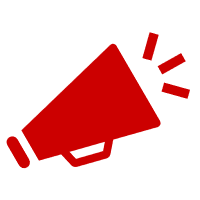
Have you fallen for a hoax, bought a fake product? Report the site and warn others!
Scam Categories
Help & Info
Popular Stories
As the influence of the internet rises, so does the prevalence of online scams. There are fraudsters making all kinds of claims to trap victims online - from fake investment opportunities to online stores - and the internet allows them to operate from any part of the world with anonymity. The ability to spot online scams is an important skill to have as the virtual world is increasingly becoming a part of every facet of our lives. The below tips will help you identify the signs which can indicate that a website could be a scam. Common Sense: Too Good To Be True When looking for goods online, a great deal can be very enticing. A Gucci bag or a new iPhone for half the price? Who wouldn’t want to grab such a deal? Scammers know this too and try to take advantage of the fact. If an online deal looks too good to be true, think twice and double-check things. The easiest way to do this is to simply check out the same product at competing websites (that you trust). If the difference in prices is huge, it might be better to double-check the rest of the website. Check Out the Social Media Links Social media is a core part of ecommerce businesses these days and consumers often expect online shops to have a social media presence. Scammers know this and often insert logos of social media sites on their websites. Scratching beneath the surface often reveals this fu
So the worst has come to pass - you realise you parted with your money too fast, and the site you used was a scam - what now? Well first of all, don’t despair!! If you think you have been scammed, the first port of call when having an issue is to simply ask for a refund. This is the first and easiest step to determine whether you are dealing with a genuine company or scammers. Sadly, getting your money back from a scammer is not as simple as just asking. If you are indeed dealing with scammers, the procedure (and chance) of getting your money back varies depending on the payment method you used. PayPal Debit card/Credit card Bank transfer Wire transfer Google Pay Bitcoin PayPal If you used PayPal, you have a strong chance of getting your money back if you were scammed. On their website, you can file a dispute within 180 calendar days of your purchase. Conditions to file a dispute: The simplest situation is that you ordered from an online store and it has not arrived. In this case this is what PayPal states: "If your order never shows up and the seller can't provide proof of shipment or delivery, you'll get a full refund. It's that simple." The scammer has sent you a completely different item. For example, you ordered a PlayStation 4, but instead received only a Playstation controller. The condition of the item was misrepresented on the product page. This could be the
